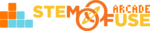Tutorial: Add Students Without Emails
In this tutorial, we're going to cover how to add students who do not have emails. In some cases, students may not have emails - and that's okay! This may be due to one of the following situations:
- Young classroom of students (K-5)
- Email is blocked for students in the district
- District has not whitelisted external emails
Regardless of the reason, adding students in Educate for users without emails is simple! There are three methods to add students in Educate, however, the Import Students (.csv) method is designed for this purpose.
This method is also ideal for large classes to speed up the process!
Follow the steps below to use the Import Students method to add your students without emails:
- Open the class you're wanting to manage from your Dashboard > My Classes or the Classes menu item. To open the class, simply click on the title of the class or click the illustration icon.
- From the class options, click on Members.
- Click on the Import Students (.csv) option on the Members page
- Click the Download CSV Template link and follow the prompts to fill out and save the file.
- Note the selected Student User Type selection (roles can be changed later).
- Upload your .csv template file by using the Browse Your File Here field.
- Click the Upload Users button to import the students into your class.
- These users are now a part of the class!
Now, students are ready to roll with the usernames listed in the Class > Members page and the passwords you've set for them!