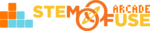Submitted by STEM Fuse Support
on
Tutorial: Create a Class
In this tutorial, we'll cover how to create a class in Educate. Creating a class allows you to add other members to a class group, including students, co-teachers, and other class admins. Once a class is created, you can control all the available content to class members.
You can create classes with any of your Available Courses or Resources. Let's dive in!
- From Dashboard via My Classes, click the Create a Class button. Alternatively, you can click on the Classes menu icon and click the Create a Class button as well.
- Now, it's time to customize your class! Complete the following fields:
- Title - The name of your class that students will see (ex. Genius Hour)
- Description - The class description (ex. info about class time, days of the week)
- Class Thumbnail - Select an illustration from our library of images to represent the class
- Course - The course curriculum being utilized in the class
- Enable the Class - Select if you want the class to be active (classes can be archived)
- Finally, click the Create Class and Manage Course button. This will allow you to check of materials you'd like the class to have access to. Your class has been created!
If you'd like to learn more about how to use the Manage Course feature, check out our Tutorial: Manage & Assign Coursework.