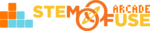Tutorial: Grading Student Work
In this tutorial, we'll cover how to grade and provide feedback remarks on Assignments. Before diving into this, you'll need to have an active Assignment. To learn more on this, view the Tutorial: Using Assignments library article.
Once student submissions for an Assignment have been received, you're able to assign points and provide remarks on those submissions. Follow the steps below to grade and provide remarks on an Assignment:
- To view active Assignments, click on the Assignments menu item. Here, you'll see all active Assignments (ie. those that you've set due dates / points) in one place and you can filter by class.
- Locate the Assignment you wish to check and click the View Submissions button.
- For submitted Assignments, provide points and any additional remarks and click Save.
Once saved, students will receive a notification that the Assignment has been graded. They can then view the Assignment points and remarks by clicking on the given notification from their Dashboard or Assignments page.
Exporting Assignment Grading
You can easily export all the grades and feedback for an Assignment. To do this, follow the steps below:
- To view active Assignments, click on the Assignments menu item. Here, you'll see all active Assignments (ie. those that you've set due dates / points) in one place and you can filter by class.
- Locate the Assignment you wish to check and click the View Submissions button.
- In the bottom left corner of the page, click the orange CSV button.
This will then download a .csv file of all the submissions including the Student Name, Attachment, Description Text, Points, and Remarks/Feedback. From there, you can copy and paste these values into your gradebook of choice.