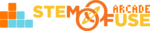Submitted by STEM Fuse Support
on
Tutorial: Import Students Without Excel
In this tutorial, we'll cover how to import students into your class if you don't have access to Microsoft Excel to edit the CSV template. Before getting started, make sure you have created a class. You can learn how to do this in the Tutorial: Create a Class.
Watch the video below to learn how to import students and edit the CSV template online!
If you prefer written steps, follow the process below:
- Open your class in Educate
- Click on the Members tab in the action menu
- Select the Import Students (.csv) link from the action menu
- Click the Download CSV Template link to download the CSV template
- Go to https://www.editcsvonline.com/ and click the Open button
- Locate the CSV file and open it with Edit CSV Online
- Add student information (first name, last name, password, and optional email)
- Make sure there aren't any empty rows; click Save to save the file to your device
- Import the saved CSV file into the file field
- Click the Upload Users button to import the users into your class
Reach out with any questions via STEM Fuse Support by submitting a ticket!