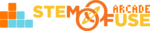Tutorial: Reset Quiz Attempts
In this tutorial, we'll cover how to reset a student's quiz attempt in Educate. There are several scenarios where you may want to reset a quiz attempt in Educate. Here are just a few that may apply:
- You allow for retakes on quizzes
- Student experienced technical error while taking quiz
- Quiz accidentally submit before complete
Once a quiz attempt for a student has been reset, it removes all previous data in the system to allow the student to retake the quiz. Watch the video below to learn how to reset student quiz attempts in Educate!
Only teachers who are listed as the Class Admin for that class can reset quizzes in Educate. Let's dive in to the steps to reset a quiz attempt in Educate:
- Log in to your teacher account and click on the Quiz link in the user menu.
- Locate the Quiz and click on the title link (ie. Unit 1 Skills Check) to open the Quiz detail page.
- On the Quiz detail page, click on the See Result button.
- Locate the student's attempt from the list and click on the Reset Attempt button.
- Click the Delete button to confirm your action. The attempt has been reset!
Once a quiz attempt has been reset and removed from the system, the student is good to go and ready to retake their quiz in their Educate class.