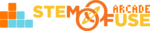Tutorial: Reset Student Passwords
In this tutorial, we'll cover how to reset a student's password in your class in Educate. Back when your student was added to Educate, they either created their own password or used the one you created for them. This occurred via one of the following student account creation options:
- Import Students - Teacher completed a .csv template with all new student users and passwords
- Access Code - Student used the class access code to create their own account and password
If students created their own accounts, they can simply click the Forgot Password button and receive additional instructions via email to reset their account password. To speed up that process, we've implemented the following steps for teachers to quickly and easily reset student passwords.
Let's dive in to this password reset protocol following the steps below:
- Open the Class your student can be found in.
- Click on the Members tab in the Class.
- Locate the student in the class list and click View Member.
- Click on the Reset Password tab on the student's profile page.
- Set the new password for your student and click Update Password.
Now your student can get up and running in no time with their new credentials.