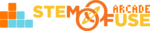Submitted by STEM Fuse Support
on
Tutorial: Set Up an Assignment
In this tutorial, we're going to cover how to administer an Assignment in a course. Assignments are located throughout courses and serve as a way for students to further explore and practice concepts. An Assignment can only be administered in a Class.
To learn more about how to create a class, view the Tutorial: Create a Class library article.
To administer an Assignment to a class, follow the steps below:
- Open the class from your Dashboard > My Classes or the Classes menu item. To open the class, simply click on the title of the class or click the illustration icon.
- From the class options, click on Manage Course.
- Now, locate an Assignment (column Type) and click the Settings button.
- Within the Assignment Settings, you can now add the following information:
- Allow File Types - Use this text field to provide your students with any additional instructions on the types of files or format you'd like the assignment submitted in. For example, indicate Google Docs link or Microsoft Word document for a given Assignment.
- Submission Deadline - Use the Date and Time Selectors to choose the date and time you'd like to set for the Assignment Deadline.
- Extended Deadline - If you'd like to extend a deadline for an Assignment, you can check this option.
- Completion Award - Identify the number of points you'd like to have for the given Assignment.
- Click the Save button to add the Assignment and its due date to the class.
From there, students can see the active Assignment and submit their Assignments by uploading files or links, as well as add notes to their Assignment submissions.