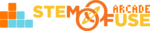Tutorial: Using Course Content
In this tutorial, we'll explore how to utilize the course content within your purchased curriculum. We'll also look at the types of course access and different types of content you'll find in your courses. Let's dive in!
Types of Course Access
In Educate, there are three types of courses you can be provided access to:
- Available Courses - Courses that your school or organization has purchased access to. The access to these courses is controlled by subscription and every course has a renewal / expiration date.
- Review Courses - Courses that have been requested by you or your school for a period of time. The access to these courses have an expiration date.
- Resources - Courses that are complimentary or accompany one of your Available Courses. These courses do not typically expire and contain useful resources, activities, or information.
Types of Course Content
Of these three different course types, you can create classes using only the Available Courses and Resources within your account. Within all courses you'll find the following content types:
- Unit - This is a folder that contains learning materials. A unit within a unit is called a sub-unit and these can be used to house additional activities, teacher resources, and more.
- Articulate - This is an interactive lesson, project, or activity that can be made full screen. Students can mark this content type as complete once they've finished the learning content.
- Material - This is a resource, activity, or learning object that are used to support student learning and teacher instruction of the content.
- Assignment - This is an assignment that can be assigned to students for completion. Points and due dates can be assigned to the content type.
- Quiz - This is a digital assessment with concept-aligned questions. A start date, end date, quiz report release date, and time limit can be set for this content type.
Assign or Hide Course Content
Using the Manage Course feature within a Class you've created (learn more in the Tutorial: Create a Class and Tutorial: Manage & Assign Coursework) to assign or hide content from students in a class.
- Assign Content - Within the Manage Course tab of a Class, check the content to allow students to access it. For Assignments and Quizzes, use the Settings to make these active for students.
- Hide Content - Within the Manage Course tab of a Class, uncheck the content to hide it from students.
Please keep in mind, if you want students to access something within a Unit, the unit itself must be shown to students! Save all your changes by scrolling to the bottom of the Manage Course tab in your class.
Advancing through a Course
Teachers and students can navigate to specific content by opening up their class and clicking the Units and materials within those units. Users can also Start the Course and work through the linear playlist of materials assigned by the Class Admin or teacher. Using the Next and Previous buttons, students can advance through a course at their own pace.
Depending on your classroom schedule and setup, the content within a Class can structured to fit your needs. For asynchronous self-paced learning, make all content available to students and allow them to advance at their own rate. For synchronous learning scenarios, content can be hidden until the teacher is ready to make it available.