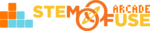Tutorial: Using Quizzes
In this tutorial, we'll cover how to use the Quizzes in your courses. A Quiz is a formal assessment of knowledge that is tied to concepts, cognitive levels, and more. When Quizzes are administered in a class, teachers have several options when setting up the Quiz.
These Quiz settings include:
- Start Quiz - This is the date the Quiz opens up for students to start taking it.
- End Quiz - This is the date the Quiz closes for students to be able to take it.
- Schedule Report - This is the date the individual student Reports are released to students.
- Total Duration - If you wish to set a time limit on the Quiz for the class, it can be set in minutes.
Let's take a look at how you can administer Quizzes to your students within a class:
- Open the class from your Dashboard > My Classes or the Classes menu item. To open the class, simply click on the title of the class or click the illustration icon.
- From the class options, click on Manage Course.
- Now, locate a Quiz (column Type) and click the Settings button.
- Set the Start Quiz, End Quiz, Schedule Report, and Total Duration for the Quiz.
- Click the Save button to save the Quiz settings.
Now that the Quiz has been set up, it can be accessed from the Quizzes menu item.
Preview the Quiz
If you'd like to preview the questions in the assessment, go to the Quiz detail page and click the Preview Quiz button. This will allow you (Class Admin or Teacher) to be able to preview and tab through each question. All correct answers are marked in this view!
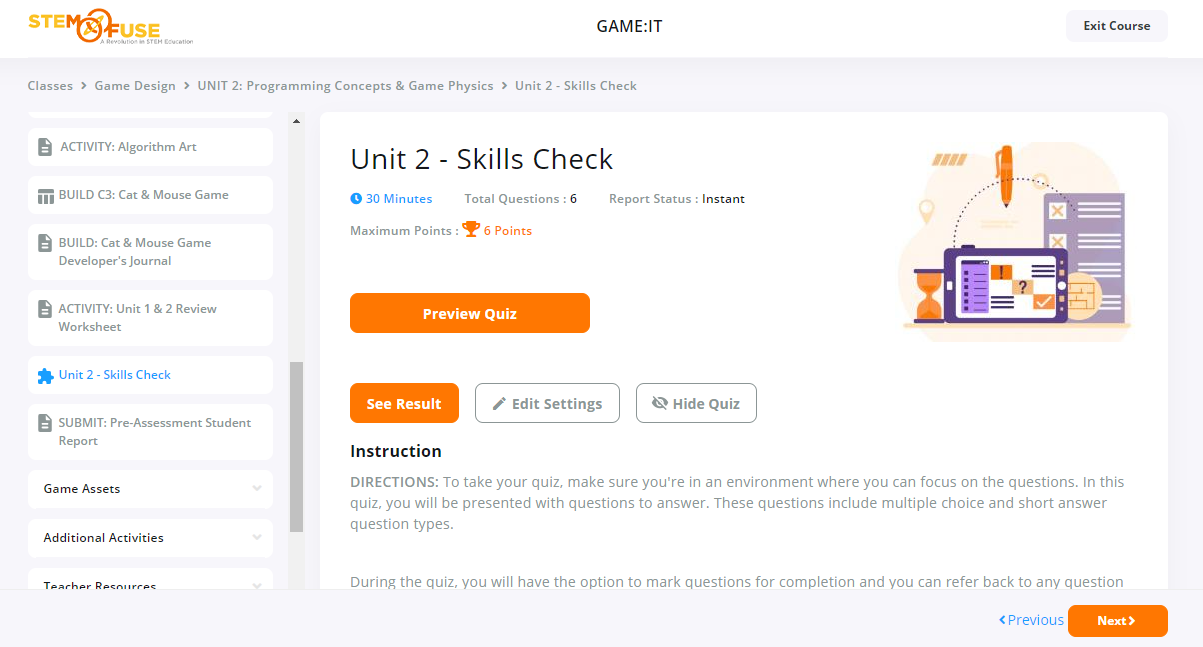
There are two reports that are generated from Quizzes - individual student reports and class reports. Learn more about reports and other Quiz features in the Knowledge Library.