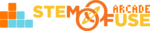Debugging Tips: Asteroid Destroyer
Asteroid Destroyer is a classic single player game for students to build. It starts out with some preloaded assets and events. This game utilizes physics, equations, and variables. Though Asteroid Destroyer has some preloaded events, there are areas that may lead to some confusion. Have no worries! We've laid out these areas below for your debugging use.
This is list consists of common issues that may occur when building the game. STEM Fuse does not debug individual game projects - that's the developer's job (you!). With any given game project, there could be infinite reasons why your game isn't the same. That's okay! Focus on the functionality of the game and rework the steps of the BUILD lesson level!
Backgrounds
All come on the same animation frame. If the background on all the different layouts is the Game Over background, that means the speed is not set to zero. Open the image editor, look in the properties section and set the speed to zero.
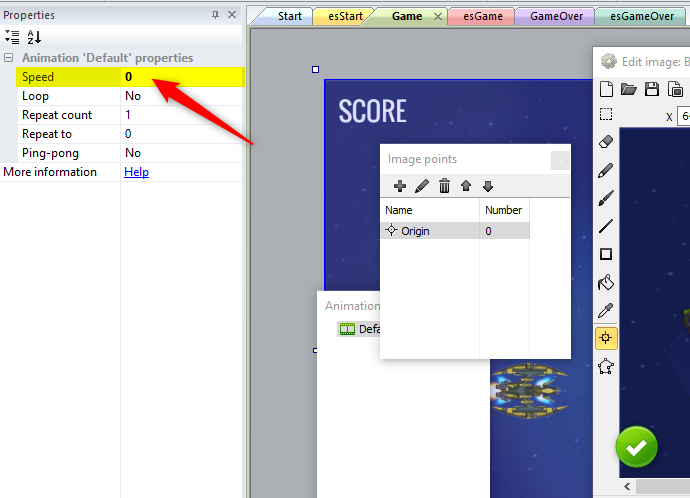
Layers
If you're running into issues with the background not being seen, this has to do with layers. All layers must be in the correct order from top to bottom and all but the Background layer need to be transparent.
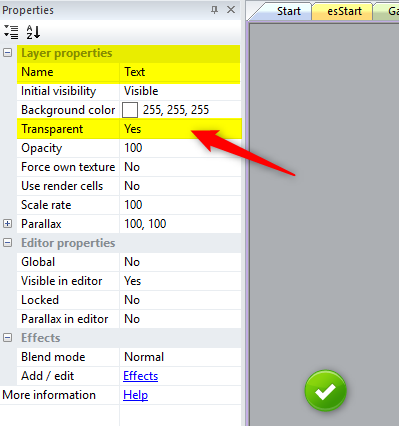
Score
If you're running into issues with the score not appearing when the Game Over screen appears, this is probably due to the text box being too small. Click on the text and stretch the box out so there is room for the score or wave to appear when the game is over.
Events & Sub-Events
This is key. If you have an event set as a sub-event or a sub-event as an event, your game will NOT work. Construct provides lines on the side of your project so you can easily see if your event is in the correct spot. Take the time after adding an event to double check that it is in the correct position. This will save you a lot of time in the long run.
Conclusion
Teamwork is the way to go when debugging. Compare a game that works with the one that does not. Don't forget to look at the Game Layout as well.