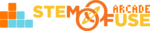Tutorial: Access Quiz Scores & Reports
In this tutorial, we'll cover how to access Quiz Reports and view student scores. In Educate, teachers can view all the Quizzes in their classes by accessing the Quiz tab in the menu. The button display on each Quiz in the Quiz Listing page is dynamic to the status of that particular Quiz. Read the two status' below:
- View Quiz - If the button states 'View Quiz' that means there are still outstanding quizzes in the class. If clicked, you'll be brought to the Quiz detail page where you can view information about the Quiz, edit the Quiz settings, and See Results of the student scores.
- View Report - If the button states 'View Report' that means all students in the class have completed the quiz. If clicked, you can view a Class Report of results, average scores, quiz question options and answers, and concept understanding.
Watch the video to gain an overview of how to access Quiz scores, reports, and more!
View Student Scores
Let's take a look at how you can view individual student scores for a Quiz:
- Click on Quiz in the user menu
- Locate the Quiz using the search bar, pager, or dropdown menu
- Click on the Quiz title link to open the Quiz detail page
- On the Quiz detail page, click the orange See Result button
- View a current list of student users who have submitted, their attempt date/time, and scores
View Class Report
Let's take a look at how you can access the Class Report after all students have taken the Quiz:
- Click on Quiz in the user menu
- Locate the Quiz using the search bar, pager, or dropdown menu
- Click on the View Report button (if it doesn't state View Report, not all students have submitted)
- Review the Raw Score data, Question Analysis, Student Analysis, Question Options, etc.
- Hold the keys Ctrl+P to print the report or save it as a PDF
Watch the video to gain an overview of how to view individual student Quiz reports!
View Individual Student Quiz Reports
Let's take a look at how you can view individual student reports for a Quiz:
- Click on Quiz in the user menu
- Locate the Quiz using the search bar, pager, or dropdown menu
- Click on the Quiz title link to open the Quiz detail page
- On the Quiz detail page, click the orange See Result button
- Locate the student and click View Report under Operations
- Hold the keys Ctrl+P to print the report or save it as a PDF
Need to learn how to set up a Quiz? Check out the Tutorial: Using Quizzes to learn how to set up a Quiz in Educate.