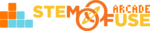Tutorial: Opening Construct 3 Files
In this tutorial, we'll cover how to download game files from Educate and open them in Construct 3. STEM Fuse provides numerous game files and assets throughout our courses. These files will either be the file type .capx or .c3p and can ONLY be opened within Construct 3, a browser-based game engine platform.
Watch the video below to learn how to download game files from Educate and open them in Construct 3.
We've also provided the written steps below:
Download the File from Educate
- Click on the Game File content in the Class
- Click the Download File button
- The file will then download to your Downloads folder on your device
Open the File in Construct 3
- Go to https://editor.construct.net/
- Log in to your Construct 3 account
- Click on File to browse your device for the file
- Locate the .capx or .c3p file and select it
- Click the Open button
- The game will now load in Construct 3
NOTE: If you try to open the file after downloading it by simply clicking on the device, this will lead to an error message from your device. For a device to open a file, it needs to have a software to open that type of file. In the case of Construct 3 files (.capx and .c3p), you must open them directly in a browser via https://editor.construct.net/.