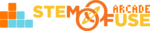Tutorial: Submit an Assignment
In this tutorial, we'll cover how students can submit their assignments in Educate. If a material is marked as an Assignment, teachers have the ability to set up that assignments for students to be able to submit their work. An Assignment will not be visible to students until a date has been set!
Watch the video to learn how students can submit their Assignments in Educate.
Assignments with Microsoft Office
If your school utilizes Microsoft Office tools and products, follow the steps below to download assignments, complete them using those tools, and submit them in Educate:
- On the Assignment detail page, click the Download button icon

- Open the downloaded file with Microsoft Word, PowerPoint, or Excel
- Complete the assignment and save the document
- Back in Educate, open and upload your document in the Submission Attachment tab
- Add any notes or information for your teacher in the Description text box
- Click Submit Assignment button
Assignments with Google Tools
If your school utilizes Google tools and products, follow the steps below to create a copy of the assignments, complete them using those tools, and submit them in Educate:
- On the Assignment detail page, click the Create a Copy button icon
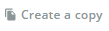
- While logged into your Google account, click the Make a Copy button in the new tab
- Complete the assignment and click the Share button
- Change the permissions to Anyone on the internet with this link can view
- Click the Copy Link button and add this link to the Add Google Drive Link tab in Educate
- Add any notes or information for your teacher in the Description text box
- Click Submit Assignment button
Need to learn how to set up an Assignment for students to complete? Check out our Tutorial: Set Up an Assignment article in the Knowledge Library.