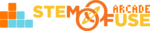Tutorial: Set Up Construct 3 Seat Access
In this tutorial, we'll cover how to give students access to Construct 3 using the seat access method. You can explicitly assign your seats to specific users. These users will then be able to use Construct 3 wherever they are, in the classroom, at home or on the go!
Examples of when the seat access method is utilized include:
- Student is enrolled in multiple semesters of GAME:IT series courses
- Students don't use same device during each class session
- Having students create accounts on Construct 3 is allowed
Watch the video to see how to give students seat access to Construct 3 from start to finish!
Follow the steps below to set up student access to Construct 3 using seat access:
- Have students go to the Construct 3 website and Register for an account
- Obtain the usernames of all students who require seat access to Construct 3
- Go to the Construct 3 website and log in with your teacher account
- Access the Subscriptions page and click on the View/Edit link on your active plan
- Under MANAGE YOUR LICENSE, click the Manage your licenses link
- Click the Edit button link next to the unused license
- Type in the Construct 3 username of the student and click Go
- Now when the student logs in to Construct 3, they will have full access to the software
- You are free to revoke seat access at any time by viewing your subscriptions
Every seat that is filled goes towards your plan's number of available seats. If you need more seats, please let us know via this form and we'll get you set up! If you don't want to set students up with seat access but rather with an access code, please see our other tutorial on Tutorial: Set Up Construct 3 Access Codes.